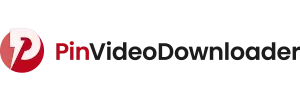How To Create A Board On Pinterest

Pinterest is a virtual platform that provides a unique space for people who want to organize their ideas in an attractive visual format with the help of a board on Pinterest. It allows users to explore, collect, and share a wide range of content, including DIY projects, recipes, fashion trends, and travel destinations. Whether you are an experienced pinner or a beginner, creating a Pinterest board is a crucial step toward the platform’s full potential.
A Pinterest board is a way to organize your interests and showcase your unique style and preferences. In this process, you will discover the simplicity and versatility that Pinterest offers; it allows you to tailor your boards to match your passions and hobbies. Pinterest empowers users to transform their digital spaces into personalized vision boards. Let’s learn about how to create a board on Pinterest and the full potential of Pinterest board creation.
Step-By-Step Process On How To Create A Board On Pinterest

This is how easy it is to create a board on Pinterest. But Wait!! You can add more details to your Board, but how? Let me explain.

Step #1
On the profile page, you can see the Board is created. Move your mouse to the “Pencil” icon and click on it. A pop-up window will appear, and now you can “Edit your board.” You can change the Board name. Choose an attractive and expressive name that defines your content.

Step #2
Add a description to define the theme of your board. You can also add keywords related to your content for SEO optimization. You have options to make your board public, private, or a secret board. Public boards are visible to everyone, private boards are visible only to you and collaborators, and secret boards are completely private.

Step #3
You can Invite collaborators to your boards. You can choose the settings to give access to the collaborators.

Step #4
You can choose the settings for private or public boards. If you want to “Keep this board secret” (So only you and collaborators can see it). If you select “Personalization,” (it shows pins inspired by this Board in your home feed).

Step #5
If you have decided to Delete your Pinterest board, you can also do this from here. You can restore a board within 7 days if you have deleted it mistakenly.

Step #6
After editing the board details, click the “Done” button to save it.
Congratulations! Now you can easily create a Pinterest board. You can start pinning and organizing your favorite images, ideas, and inspirations. Remember to update your boards and explore the creative Pinterest world regularly.
Want to download Pinterest Videos online try our PinVideoDownloader tool.